If you’re in the market for a new website, but only need something for an online resume or maybe even a contact page for all of your social media, this is how you’ll be able to make a personalized website for absolutely free using your Google account.
Alternatively, you can pay for a web host like HostGator or BlueHost and then install WordPress, only get a single website installation unless you pay for the upgraded package for unlimited websites, and then worry about what plugins and security hoops you have to jump through to make it work and look the way you want.
There are a lot of free web page builders out there, but everyone is familiar with Google. And everything ties together seamlessly with all of Google’s tools and cloud services. This is how we’re going to make a free website using Google Domains.
#1 (Optional) Domain Purchase
Go to Google Domains and click “Get a New Domain”. I explain what a domain is in another post you can find under the title, “Everything You Need to Start a WordPress Blog!“
Type in whatever domain you want to buy and make sure it’s available.
When you’re ready, make the purchase and then click “My Domains”
This is the only purchasing you have to do, as this is your brand’s ownership.
#2 Installation
Click the domain you created, and click “Website” on the left menu bar.
For a free website/blog combination, we’re going to use “Blog” and “Simple Site” as they are both Google’s options and completely free with your domain purchase, or can be used using the Blogger or Sites subdomain addresses.
#3 Customizing the Site
Click the Web Builder you want to start with. For this, I’ll start with Sites
In Google Sites main page, click the “+” in the bottom right to add a new site, if one wasn’t already created. You can do this for as many sites as you want.
I won’t go into a full tutorial on how to use the builder, as it is honestly very basic and user-friendly. The only trick I didn’t know about is the double-click feature to add elements to a page without using the right menu bar. This made editing very easy.
To make this site use the new domain you purchased in step #1, click the settings icon in the top right and assign the domain you purchased. I recommend using “www.” which isn’t normally used anymore but makes this work very well with the blog we are about to create.
#4 Blogger
In Blogger, on the left pane, click “Settings”
Scroll down and click the “Custom Domain” option. This is where you will put the sub-domain of your main site to be able to link both of them to your new domain.
Alternatively, you can use the free web address from Blogger if you did not purchase a domain. This is where you will find the link to share with the public for your new blog.
#5 Linking them together
SUMMARY
You now have a static web page and a blogger blog site! ABSOLUTELY FREE unless you paid for a domain… In which case, I’m glad you did and I hope you’re proud of it!
Play around with layouts and templates. I may make a second tutorial and am willing to answer any questions you may have regarding this setup.
Using these two methods you can have a fully functional blogging website for completely free or the cost of your domain. Though it does come with its limitations. You can not host an online store, but you can link to an online store hosted through another free option!
I actually used to host on BlueHost with a WordPress installation and had WooCommerce to host an online store. But, I found out that was a hopeful dream and didn’t need to pay upward of $300 or more for a site I barely used! Actually, I was afraid to use it, because I wasn’t sure at what point I would lose all of my pictures, or posts, or if I would suddenly have to pay for something I didn’t want to because I posted too much. WordPress needs some extra plugins to be functional as well, and its Media sorting is absolutely atrocious.
Using Google, it states very clearly what service they offer and EVERYTHING is free. I use google photos to find my images and I am never afraid to have my images hosted there because it’s unlimited and free. I can embed YouTube videos, GIFs, etc, and not ever be afraid of being charged.
In addition, I am less afraid to make posts about random things because I can have a free second or even third blog because it takes less than a second to get one started and get monetized in seconds because it integrates with AdSense at the click of a button.
Let me know if you used this method or if there is anything better out there to use!
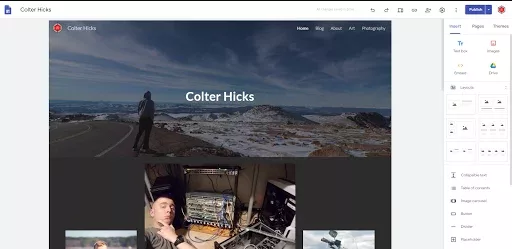












Leave a Reply