There is a lot of information to learn about when just starting out in making your first website. I get it, all you want to do is just get the answers you need to make something show up when someone enters your website’s name. Even if you are a techie, or just a small business that wants an online presence, and you don’t have time to research, and don’t have the money to spare to hire someone to do it for you.
Let me bring everything together and hopefully give you all the info you need to get started!
Free Vs. Paid (Hosting)
WordPress.com (free)
For those looking to blog as a hobby, as in, you heard someone say, “This is going in my blog!” and you thought it might be fun, starting out with the free option is your best bet. You can do close to everything you could with a “paid” version, but it’s like borrowing someone else’s website.
For a free blog, there are many options out there. Just be aware that the free options have limited customization, and you do not own anything. Which means you can’t monetize your site with ads to make money.
Also, your URL will simply be a subdomain of the service you choose. For example:
your-site.wordpress.com
your-site.blogspot.com
your-site.blogger.com
They all have “ugly” domain names. If that is something that concerns you, go with the paid service. If you don’t care, and all you want to do is have a digital, public diary, I would suggest going with a few free services:
- https://www.blogger.com
- https://www.wix.com/
- https://wordpress.com/
- https://ghost.org/
- https://www.weebly.com/
- https://www.squarespace.com/
(Personal Recommendation: Go with WordPress.com. They have the best customer support and plugins, and a great community. It’s the baseline of
colterhicks.com and is really customize-able)
You should now be able to start a blog!
All of these free services will walk you through how to create an account and start blogging!
I highly recommend you start with a free service and get your niche figured out. Find out what you really want to blog about, get followership, and have fun with all the functions you can play with. Once you find out you really need more, that’s when you can upgrade to a paid service.
WordPress.com Vs. WordPress.org
WordPress.com is like Facebook for bloggers. You create an account and make a website. The website name is almost like a screen-name, where you create a personality that others will know you by. You can develop multiple personalities and have a custom design for everyone, and it’s all free! It’s what Facebook used to be before it became sharing links and microblogs.
WordPress.org is like using Notepad. WordPress itself is an application you install, and the program is free. However, you have to have a server (just a computer that delivers or “serves” the information) that you are comfortable sharing with the public. You also get everything you need for your own personal instance. You have your own domain (like rubehickscube.com) and you don’t need to worry about somebody else owning your content. You own it, you can back it up, and you can customize it the way you feel like it. The only limitation is your imagination.
You use WordPress.org to grab your plugins and support for problems you run into, but is not its own service. It’s an application. You will need to have your own domain name and web hosting service to be able to utilize the application to make a website.
The next few pages are how to set up a blog that costs some money up front. But this is how people say they make money by blogging! Once you pay for ownership of your site, you can then monetize it and start making money by posting ads, or selling items or services.
If this gave you what you needed so far, I appreciate you reading and hope I helped get you started.
Making Your Website
As you might need ads, a shop, or some other reason for having your own instance of WordPress, you need 3 things to make it public. Technically, you only need 1 thing, a server, and the rest sort of comes naturally.
- A server to house your website software. In this case, WordPress.
- WordPress
- A Domain Name
How To: Buying A Domain
The Domain name is essentially the username of your site. If you ever used an instant messenger or video game, you’ve probably created a silly name to label yourself. The domain will become the way people remember to get to your site.
https://domains.google.com/ Is the best way to get a cheap domain name. Most of their .com sites are roughly $10 a year, and you own that domain.
Nobody else can buy it, and you are in control. That goes along with anywhere else you can buy a domain. Wherever you can buy a domain, they go to a registry that provides you ownership. So even if you buy it on google domains, someone on Sitegrounds.com is still unable to buy that same domain.
Other Domain providers are:
Do not misunderstand: buying a domain does not make the site publicly accessible. If you entered your new domain into your URL right now, you’d get an error: 404 page, and nothing would show up. All you did was buy the name, there is nothing to build off of yet!
How Domains Work
A domain name is a service that translates computer addresses into a readable, memorable form. Your website otherwise has it’s own name, which is most likely an IP address. An IP address looks something like “192.168.150.200” and is what the internet uses to connect to other devices. A Domain takes this IP address and gives it a name. This way, even if the IP address changes without your, or your customer’s knowledge, you can still get to the website by remembering the domain name.
What you’re doing is purchasing a record in a server that holds and shares this record with the world any time someone tries to access your website. This server is called a Name Server and takes “rubehickscube.com” and points it to your server’s IP “192.168.54.69”. That’s why it won’t work unless you have a server that it can point to! This record is known as an “A” record.
How To: Make Your Website Publicly Accessible with a Host!
Here is where we get into the nitty-gritty. To access your website from outside the network, you have to link your new domain to a hosting service. A hosting service is where all your website information is stored, and accessible, using ready-made services. It’s called “hosting” because it does exactly that, hosts your application on their servers like a guest in a house.
- In this example, I will use Sitegrounds.com as this is the service that I use. They have the cheapest hosting services with reliable up-times and servers. The caveat you have to pay attention to is the renewal prices. These services grab you with cheap prices upfront but could double or triple in cost once you go to renew. Hopefully, the revenue from your site, either by ads or by product sales, can cover the growth of hosting costs.
As a warning, if you go with their shared hosting service, your website sits on a server that also hosts hundreds of other people’s websites. So if someone is taking up 80% of the power that server is capable of, your website will also take a hit. So this is mainly recommended if you don’t really care how reliable your website is or you don’t need that much processing power, you just want it to be yours.
Once you get the hosting service, you then have to link your domain to that hosting service.
If you went with my recommendations, you will have google domains and Site Grounds to link together.
- This is done by going to your google domains account, and going to the DNS options. DNS stands for Domain Name Service.
- In there is a section called “Name Server”. This is where the link to your hosting name server is done.
- In my particular instance, you can find the name server to link on your Site Grounds User Data page.
- ns1.us55.siteground.us
- ns2.us55.siteground.us
- Paste these into your DNS section in Google domains and wait a maximum of 48 hours for the changes to be made and the link established.
Once you do all of this, your hosting service, your domain name, and your website should all be established.
How To: Installing WordPress
Log in to your Site Grounds User Area. Here, you will be brought to a bunch of icons of different applications inside of their service. There, you will find their one-click installers.
The One-Click Installer will walk you through the information needed. Just make sure the domain is just your “example.com” that you bought earlier, the database can be left alone, create your username and password, and click through the rest.
You can access the back-end (administration) of your website by going to “yourdomain.com/wp-admin”
Navigating around WordPress will require a whole post of its own. But feel free to ask any questions you have in the comments below!
Summary
By now, you should be able to:
- Buy a domain and make it yours.
- Buy a hosting service and make it public.
- Sign into WordPress and design your site.
Done! Once you know what you’re doing this can all be done as fast as you can create an account. Have fun, and feel free to link the blog you created using this tutorial in the comments below!
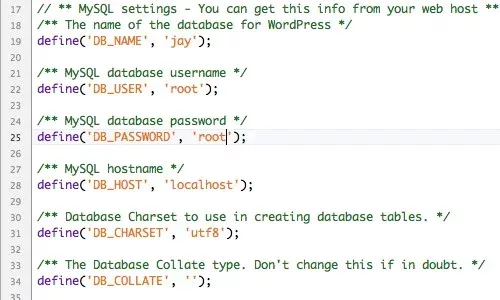
Leave a Reply